Step by Step Guide: Connecting Your Printer to WiFi for Seamless Printing
Modern printers are designed to be connected to WiFi so that you can print wirelessly from any device that is connected to the same network. In this article we will be providing a complete guide on how you can easily connect your printer to WiFi.
Step 1: Find Your Printer Name
The first step is to locate your printer name, which can be found on the outside of the printer. Make sure you have access to the printer before you begin.
Step 2: Look for WiFi Settings
Look for a WiFi or Wireless option in your printer’s settings. This can usually be accessed on the printer’s main display or from the printer’s control panel.
Step 3: Connect Your Device to Your Printer
Once you’ve located the WiFi or Wireless option, you can connect your device (i.e. laptop, smartphone, tablet, or desktop) to your printer. You should see a list of available networks and you should select the one you want to connect to.
Step 4: Use the Printer Software
Once you’ve successfully connected your device, you can then use the printer software to start printing. Most modern printers come with their own app or software to make printing easier, but you can always use the generic printer software that comes with your printer.
Step 5: Print Your Document
Once you have successfully set up the connection, you can start printing. To print your document, simply open the document you want to print and then select “Print” from the drop-down menu. Select your printer from the list of available printers and then hit “Print.” You’ll now see your document printing out of your printer wirelessly.
Tips for a Smooth Setup:
- Make sure your printer is compatible with your device: Check to see if your printer is compatible with your device before you attempt to connect it. If it’s not, you may need to look for an alternative solution.
- Check your router settings: Make sure your router is set up correctly so that your device and printer can communicate with each other.
- Keep your printer and router up to date: Make sure your printer and router are running the latest software and firmware updates. This will help ensure a smooth connection.
- Check your security settings: Make sure your printer and router are secure, so that your connection is not vulnerable to attack.
By following the steps above, you should have no trouble connecting your printer to WiFi and printing wirelessly from any compatible device. With modern printers, it has never been easier to stay connected.
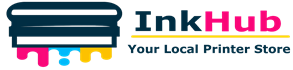


Leave a Reply