Connecting Printer to a Wi-Fi Router
The convenience of a wireless or Wi-Fi printer is its ability to access the network without any cables. However, the printer must first be configured in the wireless router settings to be able to work properly. Here are the steps to help you connect your printer to a Wi-Fi router.
Steps to Connect Printer to Wi-Fi Router
- Set Up Your Printer: Start by setting up your printer as directed by the manufacturer’s guide. Make sure that all the cables are connected properly. Now turn the printer on.
- Connect to the Wi-Fi Network: Once your printer is turned on, you will need to connect it to the wireless network. Go to the Wi-Fi settings in your printer and select the network you want to connect to. Once you have entered the network password and saved the settings, the printer should be connected to the network.
- Install the Printer Driver: Now that you have successfully connected to the wireless network, you will need to install the printer driver on your computer. The printer driver will enable your computer to recognize and communicate with the printer.
- Print a Test Page: Once the driver is installed, you can test that your printer is working by printing a test page. You can find the test page options in your printer settings. If the test page is printed out correctly, then your printer is ready to be used.
These are the steps needed to connect your printer to a Wi-Fi router. It is important to make sure all the cables are connected appropriately and that the correct driver is installed to ensure it works properly. Once you have followed these steps, your printer should be able to access the wireless network.
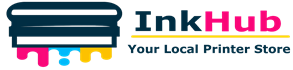











Leave a Reply