How to Set Up Wi-Fi on a Printer
Whether you are working from your home office or on the go, it can be essential to have a printer connected to your wireless network. Setting up a printer on Wi-Fi can be a quick and painless process if you follow a few simple steps.
Step 1: Connect Printer to Network
The first step in setting up a printer over Wi-Fi is to connect the printer to the wireless network. This can usually be done by pressing a few buttons on the printer itself, known as Wi-Fi Protected Setup (WPS).
Step 2: Install Printer Drivers on Computer
Next you will need to install the correct printer drivers on your computer. This can usually be done by downloading the correct drivers from the printer’s manufacturer website, or by using the provided installation CD.
Step 3: Print a Test Page
Once the printer is connected and the drivers are installed, you can print a test page to make sure the printer is working correctly. To do this, simply select “Print” from the file menu of any application you are using and then select the printer you just installed.
Step 4: Troubleshoot Connection Issues
If you encounter any issues while trying to connect the printer to your network, there are a few troubleshooting tips that can be helpful:
- Make sure the printer and computer are connected to the same network
- Restart the printer and computer
- Check for any recent firmware updates for the printer
- Verify that the printer is correctly connected to the router’s Wi-Fi
You can now enjoy the convenience of printing from any location with Wi-Fi access. Setting up a printer on your wireless network can be a simple and straightforward process if you follow the steps outlined above.
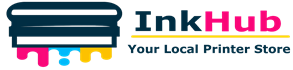

Leave a Reply