Setting Up A Wireless Printer
If you have a wireless printer and want to connect it to your local network, here’s what you need to do:
1. Connect the printer to a power source
First, make sure your printer is connected to a power source and is turned on.
2. Connect your printer to your local network
Follow your printer manufacturer’s instructions to connect your printer to your network. Most network-enabled printers have an Ethernet port and a USB port that can be used to connect them to the router or access point on your local network.
3. Install the printer driver on your computer
Once your printer is connected to the network, you must install the printer driver software on your computer in order to print from it. Make sure you have the CD that came with the printer and follow the instructions to install the driver.
4. Configure your printer for wireless printing
Once your printer is connected to the network, you will need to setup your computer and the printer for wireless printing. This includes:
- Configure the printer for WPA2 encryption: This will ensure that your network and data remain secure.
- Configure your computer for wireless printing: This may include installing a software on your computer, downloading a printer driver, and setting up your printer’s wireless connection.
- Test the connection: Test the connection by printing a test page or a document.
Once you have followed these steps, your wireless printer should be setup and ready to use.
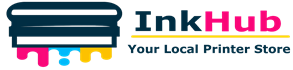


Leave a Reply